Material:-
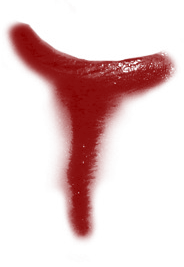
O1. Open PhotoScape, click "Editor" and change to wing "Object".
O2. Open a photo, go to "Photo> Effect" and
open the brush called "fantasyball_s_002.
Double your brush by clicking the "+" symbol that is on the left of him.
Now adjust the brushes in the eye / the model, as the result.
O3. Now click on "Photo> Photo ...", navigate to the folder
where is the brush that you downloaded earlier in the tutorial,
select it and press" OK ". Put the "opacity" of the brush at 179 and give "OK".
Go back in "Photography> Photo ..." right-click on the brush
that you just opened, go to "Spin-Flip Vertical lossless" and give "OK".
Put the "opacity" of the brush at 179 and give "OK".
Adjust the two brushes under the eyes of / the model.
O4. When finished, click "Photo + Objects,"
check the option "Combine your photo with objects" and give "OK".
O5. Change to the wing "Start" and click:
× Brightness, color> depth> High
× Brightness, color> Improves Contrast> High
× Filter> Graduated Tint. Click "Initialize" and give "OK".
× Brightness, color (Click the center button). Put the "Exhibition" in 0.95 and press "OK".
× Filter> Photo Antique Photo> 07
O6. Result:-





No comments:
Post a Comment