Multicolor text effect
Material:-
Click Here to saveThis Transparent Image
Open PhotoScape Open transparent background image
Click On Object Then Text
Type your name, Or What ever you want to
I have selected Pink Color and outline black and shadow also black
Click Photo + Object.
Filter - Blur >1.5
Filter - Texture - Line_Diagonal.
Filter - Texture -Line_ Vertical .
Now Go To Tools & select Paint brush.
Pick a color and go Pressing Shift and
color the portion what u ant to color
After painting a piece of text, choose a different
color again and should press shift again.
Do not let go of the shift So the text will be Color.
Again Go to bject & Select text box.
In Outline part just select>Outline-Text
Click Ok
& your Text Is ready with multicolor
Result:-
Material:-
Click Here to saveThis Transparent Image
Open PhotoScape Open transparent background image
Click On Object Then Text
Type your name, Or What ever you want to
I have selected Pink Color and outline black and shadow also black
Click Photo + Object.
Filter - Blur >1.5
Filter - Texture - Line_Diagonal.
Filter - Texture -Line_ Vertical .
Now Go To Tools & select Paint brush.
Pick a color and go Pressing Shift and
color the portion what u ant to color
After painting a piece of text, choose a different
color again and should press shift again.
Do not let go of the shift So the text will be Color.
Again Go to bject & Select text box.
In Outline part just select>Outline-Text
Click Ok
& your Text Is ready with multicolor
Result:-
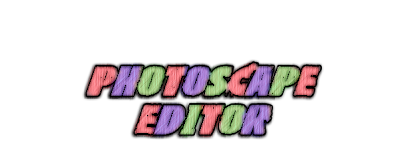




No comments:
Post a Comment